If you are like me then you probably really enjoy the Aerial screensavers that Apple has packaged with their Apple TVs. Now it’s possible to install these same screensavers on your PC or your Mac. Here’s how.
Aerial is a free and open-source tool that allows you to install and run Apple TV’s screensavers on your PC or Mac. Here’s how to set it up.
Windows 10 & Windows 11 Instructions
Step 1: Download the latest Aerial for Windows zip file.
Step 2: After the download completes, go the the location where the zip file was downloaded, right click on it, and “Extract All”. You can extract all files to the current location.
Step 3: Go into the folder where you just extracted all the files. Right click on the Aerial.scr file and select “Copy”.
Step 4: Go into your C:\Windows directory. Now “Paste” the Aerial.scr file into the Windows directory.
Step 5: Right click on the newly pasted Aerial.scr file and choose “Install”. A screen saver settings window will open with your new Apple TV Aerial screen saver selected.
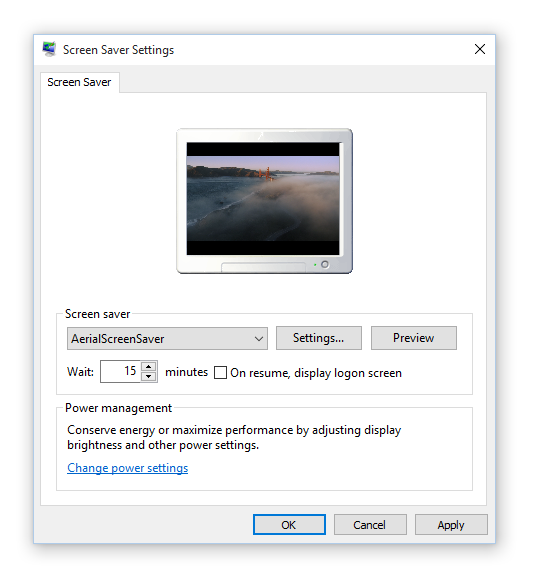
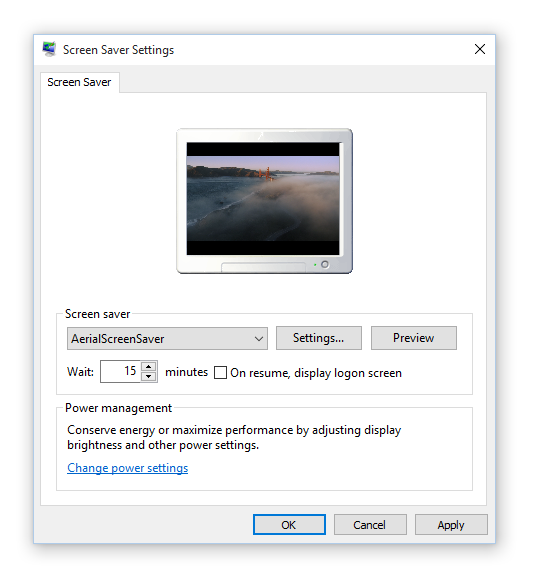
Apple Mac Instructions
Step 1: Download the latest Aerial Companion zip file.
Step 2: After the download completes, go the the location where the zip file was downloaded, and double click the zip file to extract it.
Step 3: Now drag the Aerial Companion app into the Applications folder to install it
Step 4: Go into your Applications folder and double click Aerial Companion to run it.
Step 5: Follow the instructions to install the screensaver.
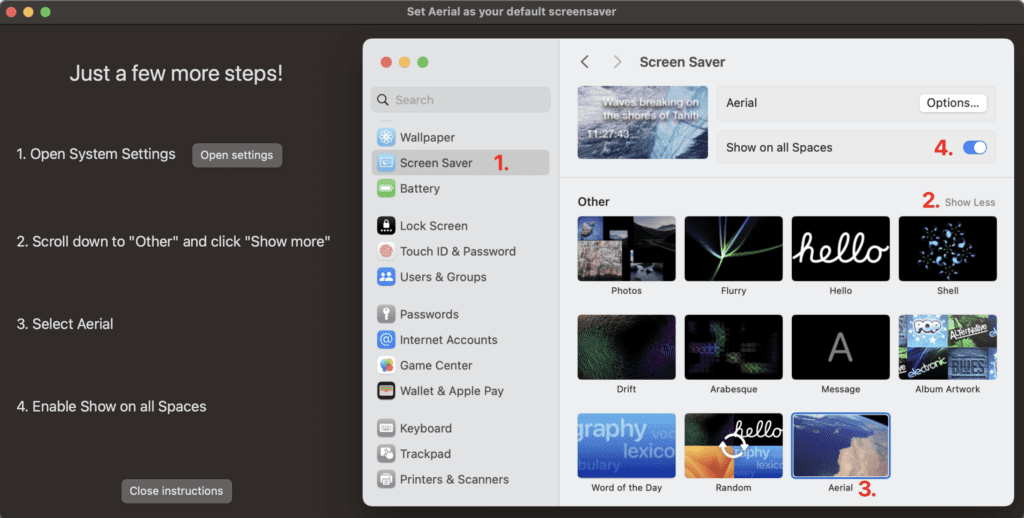
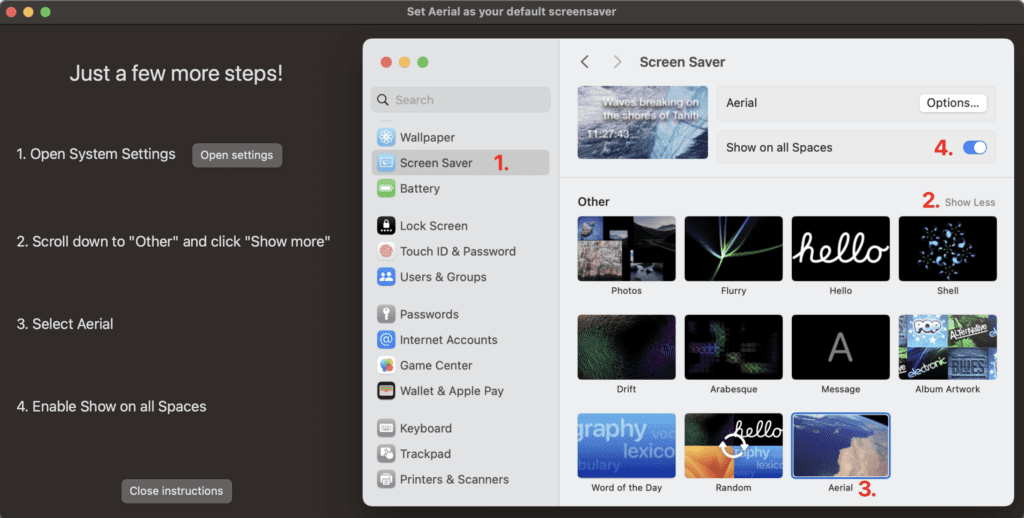
Now you are ready to watch those beautiful Apple TV screensavers on your PC or Mac.
Enjoy!



